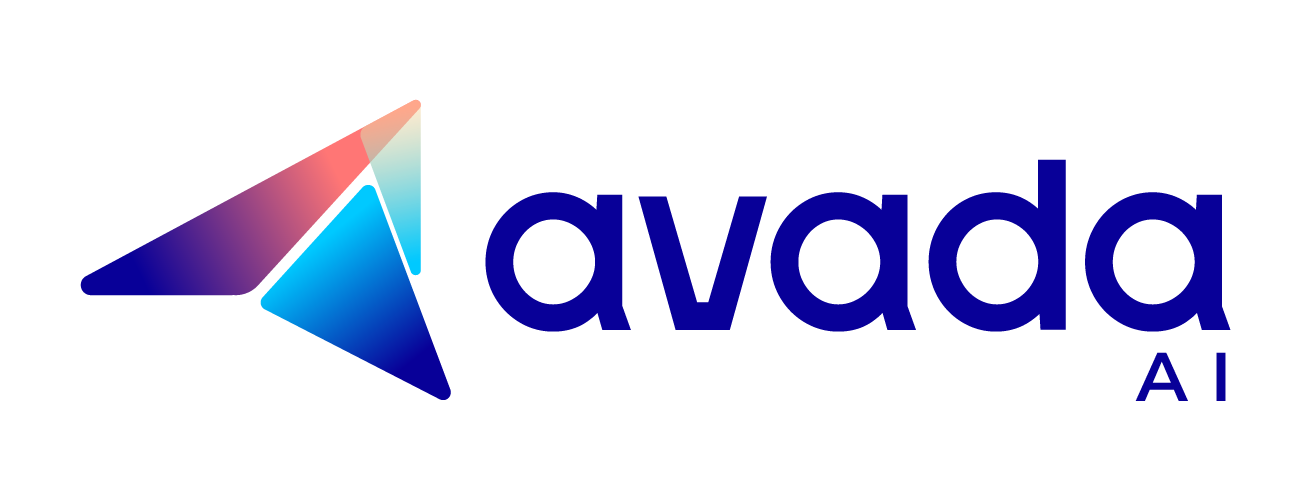How To Make Youtube Videos With AI From A To Z
Many YouTube channels produce videos very quickly with the help of AI, and they’re getting lots of views, too. I’ve broken down the process and tools these channels use so you can make your own.
Now, let’s get started!
Step-by-step Guide To Make Youtube Videos With The Help Of AI
AI tools can help YouTubers create everything from scriptwriting to video footage and even captions.
Step 1: Get A Topic Idea
First and foremost, coming up with an exciting topic idea is the solid foundation for an entire video. When generating topics for your YouTube video, ensure the content is engaging, relevant, and well-suited for your audience.
If you’re still struggling to find an idea, AI tools like ChatGPT or Gravitywrite are perfect for this. Here’s how to leverage these tools to create an engaging YouTube video idea.
Let’s take a specific example: I am creating a YouTube video about “Smart Home” and want to explore some creative approaches to this topic.
- For ChatGPT, you can enter the prompt:

- For GravityWrite, entering the keyword “Smart Home” in the YT Idea & Content Planner section will give you a list of interesting ideas and what should be included in the video to cover each idea.

Step 2: Create An Attractive Title
Alright, now you know what kind of video you’re going to make, let’s move to the next step: write an attractive title for the video.
ChatGPT and Gravitywrite can also help generate titles that are relevant to your selected topic, optimized for SEO, and designed to capture your audience’s interest.
Strategies for effective title creation include:
- Keyword integration: Include relevant keywords naturally to improve SEO without sacrificing readability.
- Clarity and conciseness: Ensure the title clearly conveys the video’s content in a concise manner.
- Engagement factors: Use numbers, questions, or provocative phrases that encourage clicks without resorting to clickbait.
I’ll go with the idea of life hacks with smart home appliances:
- ChatGPT

- GravityWrite, input the keywords “top,” “Smart home,” “tips,” “life hacks,” and “easier life.”

Step 3: Create Your Video Script
After selecting a compelling title, the next task is to develop a comprehensive script that effectively communicates your message to the audience.
A brief process for using AI tools to generate video scripts:
- Input the title: Enter the title into the script generator to guide the AI in crafting the script.
- Script generation: The AI develops a script based on the title, covering the introduction, main content, conclusion, and specific details pertinent to the topic.
- Editing and customization: Review and edit the AI-generated script to match your content goals and personal style, adjusting timing, tone, style, and content specifics.
- Incorporation of interactive elements: Optionally, enrich the script by incorporating interactive elements like audience questions, viewer prompts, or suggested visuals and demonstrations.
For the title that was picked in the previous section, I used this prompt for ChatGPT:

With GravityWrite, you just need to head to the YouTube Script Creator in the dashboard and enter your chosen title, and it will give you a detailed script. You can further edit it to your liking.

Step 4: Create The Video Using Your Script
It is time to bring your written ideas to life through video production. In this step, I used Pictory – a great AI tool that can create professional-quality videos just with a script alone.
Pictory offers some notable advantages, such as:
- Edit and upload footage: Tools to easily edit existing footage or upload new content to fit your script.
- Create captions: Automatically create captions from your script, which can be edited for accuracy.
- Voice-overs: Features text-to-speech technology for creating voice-overs from the script or adding custom voice tracks.
Here’s how you can use Pictory to create the video with your script:
- Sign up or log in
- Start project: If you create a video from the script, click “Proceed” on the first block.

- Copy & paste or type your script into your box, then click Proceed

- Select the type for your video: You can choose from multiple templates on Pictory with different video formats and sizes as well.

- Editing: Once you choose the template, the tool will process your video with ready-made footage based on your script. You can choose to preview your video; if you’re happy with it, you can move to the next steps. Or else, you can make changes to your video by editing the footage, uploading your own footage, changing the voice-over and caption, etc.

- Finalization & export: Review one last time and download your video.
Step 5: Design An Engaging Thumbnail
Before publishing the video, I need a few more things, such as a thumbnail. It can be done easily with a free AI tool, Canva.
Canva is a user-friendly design and widely used platform that offers a variety of templates suitable for creating engaging thumbnails. Here is how you can quickly and effectively create a thumbnail by using Canva:
- Access Canva: Log in to your Canva account or sign up if you don’t have one already.
- Choose template: Navigate to the templates section and look for the “YouTube Thumbnail” template in the search bar, which will show multiple options. Choose one that aligns with your wants.
- Customize: Customize the template to align with the content and style of your video. You can change the background, text, colors, and add images or icons.
- Add text: Incorporate compelling text that succinctly conveys the essence of your video and entices viewers to click. Use attention-grabbing fonts and ensure the text is readable at thumbnail size.
- Incorporate images or graphics: Include relevant images or graphics that represent the video content effectively. This could be a still from the video or an image that visually summarizes the main idea.
- Highlight Key Points: Use visual elements to highlight key points or features of your video to attract viewers’ attention.
- Review and Adjust: Preview the thumbnail to ensure it looks visually appealing and communicates the video’s content effectively. Make any necessary adjustments to improve its impact.
- Download and use: Once satisfied, download the thumbnail in the appropriate format (usually JPEG or PNG) and upload it when publishing your video on YouTube or other platforms.
Step 6: Re-check the Result And Upload To Your YouTube Channel
Last but not least, review your final products before uploading them to the YouTube platform.
As a social media platform, YouTube imposes several restrictions, especially on uploaded content. To avoid problems like demonetization, strikes, or video removal, it’s crucial to ensure that your video complies with YouTube’s Community Guidelines and terms of service. You must:
- Review for compliance: Check for any content that might be considered inappropriate, such as violence, nudity, hate speech, or copyrighted material not used under fair use guidelines.
- Technical checks: Ensure the video meets technical specifications recommended by YouTube, like aspect ratio, video file format, and video codec requirements.

Another prominent final step is crafting your video’s description and selecting appropriate hashtags, which significantly influence how viewers and YouTube’s algorithm discover and interpret your video. You can go back to using ChatGPT and Gravitywrite to create a detailed description and tags.
Example prompt to use on ChatGPT:

With Gravitywrite, you just need to head to the “Description and tags” section and then enter your title; the AI will do the hard work for you.

Finally, the final technical step is where the video is actually posted to YouTube. This step also involves setting up various metadata and preferences.
- Uploading the video file: Navigate to YouTube’s upload interface, select the file from your device, and begin the upload process.
- Metadata setup: During the upload, you’ll enter the title, description, tags, and select a thumbnail. You also have the option to add the video to playlists and select privacy settings.
- Monetization and advanced settings: If you have monetization enabled, you can set up ad preferences. You can also adjust settings like language and enable features like subtitles. Remember to add labels to your content, following YouTube’s new policy on AI-generated content.
Other Tools For YouTube Content Creation
Besides the tools above, I will introduce other useful tools for creating YouTube content that can help streamline your production process.

- WriteSonic is an AI tool concentrating on the brainstorming stage of planning your YouTube video. It could be useful in both pre-production for scripting and post-production for making creative videos with SEO-friendly descriptions and titles.
- TubeBuddy is a browser extension offering tools for keyword research, SEO optimization, and analytics. It is ideal during the uploading phase to help creators optimize titles and tags for better searchability and post-upload to analyze video performance for strategic improvements.
- Animaker is an intuitive animation tool designed for non-designers, featuring a drag-and-drop interface for creating animated and live-action videos effortlessly. With tools like character customization, voiceover generation, and screen recording, it’s ideal for producing various content types, from explainer videos to social media posts.
Making YouTube Videos Using AI: Challenges and Considerations
Although AI technology has presented a new frontier for content creators, it has proven to be both a boon and a challenge that must be carefully navigated.
Potential Pitfalls and Ethical Considerations
Authenticity and misinformation: As AI technology, particularly deepfakes, becomes more advanced, there’s a growing risk of producing content that might mislead or deceive viewers. This situation raises important ethical concerns regarding the creators’ duty to ensure authenticity and prevent misinformation.
Copyright and intellectual property: AI-generated content that replicates real artists, especially in the music industry, risks violating intellectual property rights. This presents both legal challenges and ethical issues concerning the unauthorized use of someone’s identity or creative work.
Bottom Line
That’s basically how to make YouTube content with AI tools. You can use these tools to produce high-quality videos efficiently and effectively. However, make sure to adhere to YouTube’s guidelines and uphold viewer trust to fully leverage AI’s capabilities in a responsible and effective manner.
FAQs
Can AI create video content?
What AI tools do YouTubers use?
How to use AI to create content?
Is AI content copyright-free?
Can ChatGPT create videos?

AI Content vs Human Content: Which Is The Best Choice?

How To Humanize Your AI Content In 10 Simple Ways