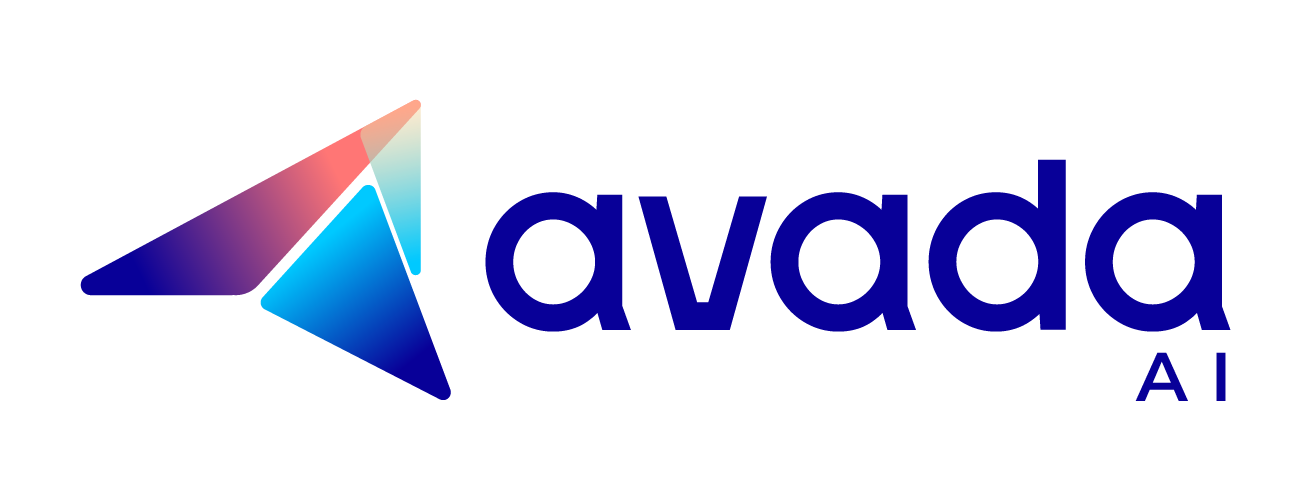How to Build a Custom Chatbot Using OpenAI’s GPT Builder
OpenAI, the company behind ChatGPT, recently introduced a new way to create your own ChatGPT for specific uses. They call them “GPTs,” and anyone can build one tailored to their company or personal goals.
This tutorial will walk you through the steps on how to build a custom ChatGPT using OpenAI’s GPT builder.
A Brief Overview Of GPTs
GPTs are custom versions of chatGPT that are made for specific tasks. ChatGPT users can create their own GPTs without coding skills by using OpenAI’s GPT builder.
Like the standard GPT versions, the custom GPTs offer endless capabilities, such as web browsing, image creation, and data analysis.
There is also a GPT Store, where users can find and share verified GPTs. Here, you can either create and share your own GPT or quickly choose an existing one for immediate use.
How To Create a Custom ChatGPT Using OpenAI’s GPT Builder
Here’s a comprehensive step-by-step guide to build your custom GPT:
Step 1: Sign up or log in
- Visit the ChatGPT website and log in to your account. It’s important to note that to use ChatGPT builder, you need to subscribe to ChatGPT Plus or Team plan.
Step 2: Create your GPT
- On the platform’s sidebar, locate and click on the “Explore” option.
- Select “Create” to initiate the process of building your custom ChatGPT.

Step 3: Set up your chatbot GPT
The GPT builder features a split-screen setup. On one side, the Create panel is where you input prompts to construct your chatbot. On the other, the Preview panel lets you interact with your chatbot during its creation, helping you decide on adjustments for improvement.

Step 4: Input your request:
- Type your instructions into the message box on the Create page and hit Enter. Following your input, the GPT builder will recommend a chatbot GPT name, profile picture, and initial conversation starters based on your instructions.
- Keep fine-tuning your prompts until the chatbot produces the type of responses you want for your final chatbot.

Step 5: Save your GPT:
- You can enhance your GPT by exploring the advanced settings for further customization by clicking “Configure”
- Once happy with your GPT, click “Save“
- Now, you can interact with your GPT.

How To Edit Your Custom GPT
Step 1: Access Your Custom GPT:
- Log in
- In the sidebar, navigate to the “Explore” section.
- Select “My GPTs” from the top-right menu.

Step 2: Edit Your GPT
- Locate your personalized GPT and click the pencil Edit icon next to it.
- This action enables you to adjust your GPT’s behavior, instructions, and other settings.

Step 3: Advanced Customizations:
- Click on “Configure” to delve into advanced customization options for your AI assistant.
- Explore possibilities such as changing your chatbot’s name, refining instructions, uploading knowledge files directly to enhance responses, and setting up specific actions.

Remember, your custom GPT is adaptable to various needs, whether for personal use, work-related tasks, or any other purpose. Enjoy the experimentation process!
Bottom Line
Now that you understand how to create a ChatGPT tailored to your needs, you can fully utilize AI’s capabilities for your specific requirements. We suggest creating one and continuing to customize it to fine-tune ChatGPT’s responses.
FAQs
Can I create my own ChatGPT?
Is ChatGPT builder free?
How do I access the GPT builder?
Can I train ChatGPT with my own data?

ChatGPT’s Second Anniversary

How to Use Kayak ChatGPT Plugin to Plan Your Trip