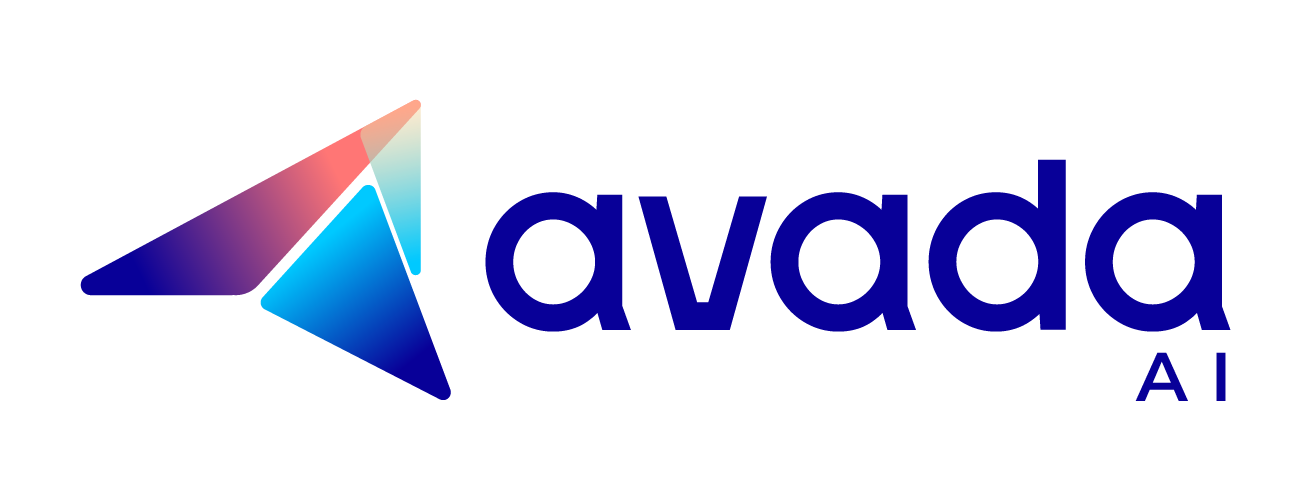How to Create a ChatGPT AI Discord Bot?
Create a ChatGPT Discord bot step by step. Let’s go.
Is There a ChatGPT Bot for Discord?
There is no official ChatGPT bot for Discord directly released or managed by OpenAI. However, developers can create custom Discord bots using the OpenAI API, which allows them to integrate ChatGPT or other OpenAI language models into Discord.

How to Create a ChatGPT AI Discord Bot
Creating a ChatGPT AI Discord Bot involves several steps that integrate OpenAI’s powerful language model with Discord, a popular communication platform.
To save time, you can check out this detailed tutorial video:
Here’s a step-by-step breakdown that I documented to help you build your own ChatGPT AI Discord Bot:
Step 1: Set Up Your Environment
- Create a Discord Account: If you don’t already have one, sign up at Discord’s website.
- Access Discord Developer Portal: Go to the Discord Developer Portal and log in with your Discord account.
Step 2: Create a Discord Application
- New Application: Click on the “New Application” button. Name your application (e.g., ChatGPT Bot) and confirm by clicking “Create”.
- Bot Setup: In your application settings, navigate to the “Bot” tab on the left-hand menu and click “Add Bot“. Confirm by clicking “Yes, do it!”.
- Configure Bot: Customize your bot by giving it a name and an avatar. Note down the bot token displayed here, as you’ll need it later. Ensure to keep this token private as it allows control over your bot.

Step 3: Set Bot Permissions
Privileged Gateway Intents: Still in the bot settings, enable intents such as “SERVER MEMBERS INTENT” and “MESSAGE CONTENT INTENT” which are necessary for the bot to interact effectively within servers.

Step 4: Invite Bot to Your Server
- Generate OAuth2 URL: Go to the “OAuth2” tab, then “URL Generator”. Select “bot” under scopes, and set permissions like “Send Messages” under bot permissions.
- Invite Bot: Use the generated URL to invite your bot to a Discord server where you have administrative privileges. Follow the link, select a server, and authorize the bot.

Step 5: Prepare Your Development Environment
- Install Node.js: Download and install Node.js from nodejs.org.
- Code Editor: Install a code editor if you don’t have one. Visual Studio Code (VS Code) is highly recommended for beginners.
- Project Folder: Create a new directory on your computer where your bot’s files will reside.
Read more: How to Install ChatGPT in VS Code (Detailed Guide)
Step 6: Initialize Your Project
- Open Terminal in Project Directory: Open your code editor, navigate to your project directory, and open a terminal or command prompt there.
- Start Node Project: In the terminal, type npm init -y to create a package.json file which manages project dependencies.
- Install Dependencies: Install necessary Node.js packages by typing npm install discord.js dotenv openai.

Step 7: Coding Your Bot
- Environment Variables: Create a .env file in your project directory. Store sensitive information like your Discord bot token (BOT_TOKEN=your_bot_token_here) and OpenAI API key (OPENAI_API_KEY=your_openai_api_key_here).
- Main Bot File: Create an index.js file. This will be your main file where you will write the code to control your bot’s behavior.
- Set Up Code: In index.js, load your environment variables, set up the Discord client, and configure the OpenAI API. This involves importing necessary modules, creating a new Discord client, and enabling the required intents to listen to messages.
Step 8: Responding to Messages
- Message Handling: Write code to handle the “messageCreate” event. This function checks if the message is from a bot (and ignores it if so) and uses the OpenAI API to generate responses based on the message content.
- Connect and Test: At the end of your index.js, log in your bot using the bot token and test by running your bot (node index.js). Go to your Discord server and send a message to see if your bot replies correctly.

Step 9: Deploy Your Bot
- Choose a Host: Once testing is complete, you can deploy your bot to a cloud service like Heroku or AWS to keep it running 24/7.
- Continuous Operation: Follow the hosting service’s instructions to deploy your application, ensuring it remains active even when your local machine is off.
Is Making A Discord Bot Illegal?
Making a Discord bot is not illegal. Discord allows the creation and use of bots on its platform as long as they comply with its Terms of Service and Community Guidelines. However, using bots for malicious activities such as spamming, unauthorized access, scamming, or any other illegal activities can lead to suspension or banning by Discord, as well as potential legal consequences depending on the jurisdiction.
How Do You Talk To Bots On Discord?
Here’s a detailed guide on how to interact with bots on Discord:
Step 1: Add the Bot to Your Server
Before you can talk to a bot, you need to add it to your server. This is usually done by:
- Obtaining an invite link for the bot. This link is provided by the bot’s developer and can often be found on their official website or a bot listing website.
- Clicking the invite link which will redirect you to a Discord authorization page.
- Selecting your server in the drop-down menu and clicking the “Authorize” button.

Step 2: Understanding Bot Commands
Once the bot is added, it will interact with users through commands. Each bot has a specific set of commands which can be triggered in the following ways:
- Prefix and Command: Most bots respond to commands prefixed with a specific symbol (like !, ?, or /). For example, typing !help in a chat where the bot is active will often display a list of available commands.
- Slash Commands: Some modern bots use Discord’s built-in slash commands feature. You start by typing / and a list of available commands will appear. These commands can include interactive elements like menus and buttons.
Step 3: Interacting with the Bot
To communicate with the bot, you simply type commands into the text channel where the bot has permissions to read and write messages. Here’s how to do it effectively:
- Identify the correct channel: Ensure you are in a channel where the bot is active. Some bots are restricted to specific channels.
- Use the command list: If you’re unsure what commands the bot recognizes, you can usually find a command list by typing a help command specific to the bot, commonly !help or /help.
- Type the command: Enter the command according to the bot’s syntax. Be precise with commands as bots will not understand misspelled or incorrect commands.

Step 4: Advanced Interactions
If the bot supports advanced interactions such as responding to buttons, polls, or forms:
- Follow prompts: Some bots provide interactive messages that include buttons or dropdowns you can click to respond without typing commands.
- Use custom triggers: Some bots respond to specific keywords or phrases automatically, without needing a prefix.
Step 5: Troubleshooting
If the bot doesn’t respond:
- Check bot permissions: Ensure the bot has the necessary permissions to read and send messages in the channel.
- Verify the server status: Sometimes bots go offline for maintenance or due to issues on the bot’s or Discord’s end.
- Consult server administrators: If you lack certain permissions or are unsure about the bot’s functionality, ask your server’s moderators or administrators for help.
Conclusion
In conclusion, creating a ChatGPT Discord bot offers a seamless way to integrate advanced AI capabilities into your server. B
By following the steps we outlined, you can unlock the full potential of the ChatGPT Discord bot to facilitate your community.

ChatGPT’s Second Anniversary

How to Use Kayak ChatGPT Plugin to Plan Your Trip