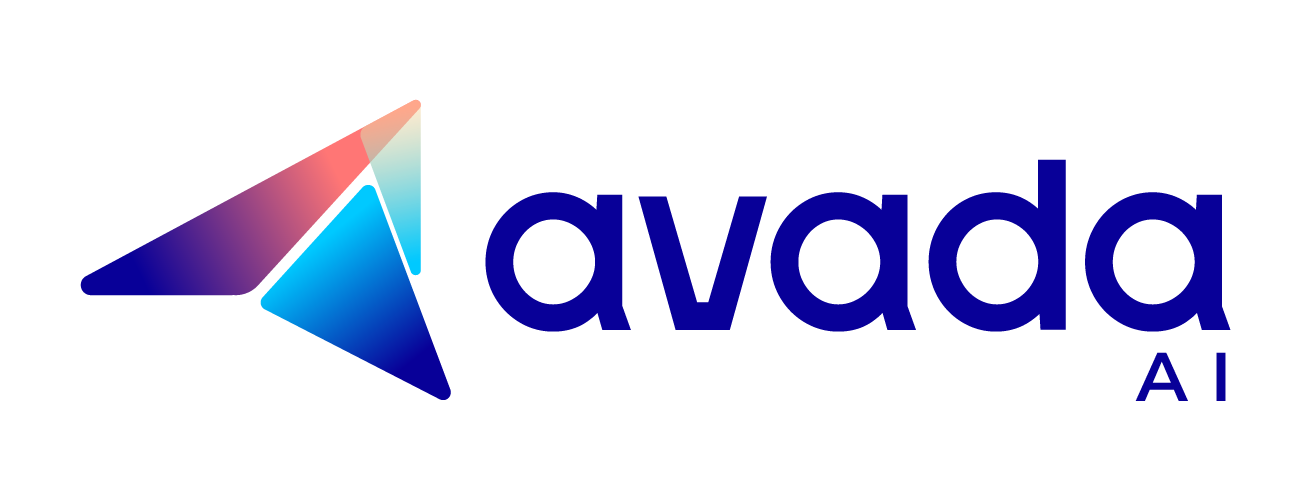Why Does ChatGPT Keep Crashing? Solutions to Fix It
Are you facing issues where your chatGPT keeps crashing? It can be frustrating when you’re trying to interact with ChatGPT, and it suddenly stops working. In this article, we’ll explore the common reasons behind ChatGPT’s instability and offer easy-to-follow troubleshooting steps.
What Causes ChatGPT to Keep Crashing?
ChatGPT might stop working for a few reasons. Here’s a simple breakdown:
- Character Limit Reached: ChatGPT has a set limit on how much it can write in one go. It’s about 4000 tokens, roughly equal to 3125 words. If your question or the expected answer is too long, ChatGPT might stop before finishing. You can tell it to “keep going” or “continue where you left off” to get more of the answer.
- Long Prompts: Your question also counts towards the character limit. If the question is very long, there’s less room for the answer. Keep questions concise and to the point.
- Server or Network Issues: Sometimes, ChatGPT stops working because of a glitch on its server or a problem with your internet connection. You can try reloading the page or checking your internet to fix this.
- ChatGPT Outages: If OpenAI’s servers are down, ChatGPT won’t work at all. You can check the server status online to see if there’s a known issue.
- Using Older Technology: If you’re not using the latest version of ChatGPT, you might run into more stops. The latest version supports longer responses.
- Network Errors: A “network error” message might pop up if there’s heavy traffic on OpenAI’s servers, you have an unstable internet connection, or there are issues with VPNs.
While ChatGPT is crashing, you may encounter an error message stating ‘something went wrong with ChatGPT.’ It’s an indication that the application has encountered one of those unexpected issue.
Each of these problems has a straightforward solution, from shortening your request to checking your internet connection or waiting for OpenAI to fix server issues.

How to Fix ChatGPT Keeps Crashing
1. Check Your Internet Connection
- Test Your Connection: Use a website like Speedtest by Ookla to check your internet speed and stability.
- Router Restart: Physically unplug your router, wait for about 30 seconds to a minute, and then plug it back in. This can help reset your internet connection and resolve temporary connectivity issues.
2. Update Your Browser
- Chrome: Go to “Menu” (three dots in the upper right corner) > “Help” > “About Google Chrome“. The browser will automatically check for and download updates.
- Firefox: Open the menu (three horizontal lines) > “Help” > “About Firefox“. It will automatically check for updates.
- Safari (for Mac users): Click “Safari” in the menu bar > “About Safari“. Ensure your macOS is up to date via “System Preferences” > “Software Update” since Safari updates are included with macOS updates.
3. Clear Browser Cache and Cookies
- Chrome: Go to “Settings” > “Privacy and security” > “Clear browsing data”. Choose “Cookies and other site data” and “Cached images and files“, then click “Clear data“.
- Firefox: “Options” > “Privacy & Security” > “Cookies and Site Data” > “Clear Data“. Select “Cookies and Site Data” and “Cached Web Content” and click “Clear“.
- Safari: Open “Preferences” > “Privacy” > “Manage Website Data” > “Remove All“.

4. Disable Browser Extensions
- Chrome: Enter chrome://extensions/ in the address bar. Disable extensions by toggling them off. Re-enable them one at a time to identify the culprit.
- Firefox: Enter about:addons in the address bar. Disable extensions by clicking “Disable“. Reactivate them individually to find the problematic one.
- Safari: Go to “Safari” > “Preferences” > “Extensions“. Uncheck the box next to an extension to disable it.
5. Use a Different Browser or Incognito Mode
- Trying a Different Browser: If you’re using Chrome, switch to Firefox, Safari, or Edge to see if ChatGPT works there.
- Incognito Mode: Open a new incognito or private window in your browser (usually found in the browser’s menu) and try accessing ChatGPT to see if it resolves the issue.

6. Check for Platform Outages
- OpenAI Status Page: Visit OpenAI’s Status Page to see if there are any service disruptions reported.
- Social Media and Forums: Check platforms like Twitter or Reddit for any user reports on outages or issues with ChatGPT.
7. Update ChatGPT or Related Apps
- Mobile Apps: Visit the App Store on iOS or Google Play Store on Android and search for the ChatGPT app. If there’s an “Update” button, tap it to update the app.
- Desktop Applications: If you’re using a desktop client, check the app’s menu for an “Update” or “Check for updates” option.
8. Contact Support
- OpenAI Help Center: Visit OpenAI’s Help Center and look for the “Contact Us” or “Submit a Request” option to report your issue. Provide detailed information about the problem, including screenshots of any error messages, descriptions of what you were doing when the app crashed, and steps you’ve already taken to try to resolve the issue.
FAQs: ChatGPT Keeps Crashing
Why is ChatGPT always crashing?
Why does ChatGPT stop working?
Why is ChatGPT not working on my laptop?
Is it possible to crash ChatGPT?
Conclusion
By following the simple and straightforward steps outlined in this article, you can minimize or even eliminate these disruptions. Remember to check your internet connection, update your browser, clear caches, and disable conflicting extensions as starting points. If the issue persists, seeking further assistance may be necessary, but often, these initial steps can significantly improve your ChatGPT experience. Stay patient!

ChatGPT’s Second Anniversary

How to Use Kayak ChatGPT Plugin to Plan Your Trip