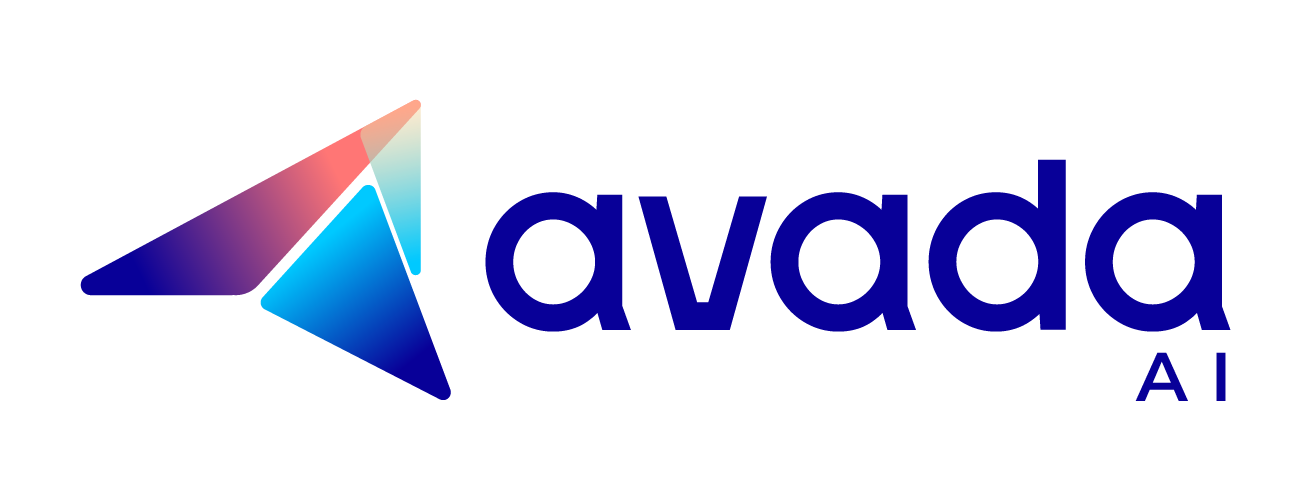5 Best Text-To-Speech ChatGPT Plugins: What Should You Know
Text-to-Speech ChatGPT plugins are a game-changer, converting written text into natural-sound audio. By integrating advanced speech synthesis technology, these plugins offer new possibilities for accessibility, productivity, and content creation. In this article, I will walk through Text-to-Speech ChatGPT plugins, exploring their features, applications, and impact.
Text-To-Speech: An Overview
Text-to-Speech (TTS) technology turns written text into spoken words and is widely used in education and entertainment. Especially, ChatGPT-4 improves this by making it sound more natural without needing special formatting. It learns from lots of human voice recordings, understanding how people speak.

Notably, GPT-4 TTS has the potential to improve accessibility for people with disabilities, particularly those who are visually impaired or have trouble reading.
Best 5 Chat GPT Text-To-Speech Plugins
We’ll introduce six plugins that can help you enhance your text-to-speech experience. Each plugin offers unique features and capabilities to cater to your specific needs.
Talk-to-ChatGPT With OpenAI Whisper
The Talk-to-ChatGPT with OpenAI Whisper allows you to interact with ChatGPT, providing a more convenient, hassle-free experience, translating text responses into spoken output, and supporting various languages.

Benefits & Key Features
- Text-to-speech conversion: Transforming text to spoken output, offering you a natural and human-like conversation experience
- Customizable voice options: Select the voice that matches your references. Choose different accents, tones, and genders to create a natural and compelling conversation
- Multi-lingual support: Support multiple languages, making it possible to create conversations with ChatGPT in your preferred language
- Privacy and security: Ensure your conversations are secure and private, with end-to-end encryption for protecting your data
Cons
- Compatibility issues
- Potential for misinterpretations
- Limited voice options to other TTS software
- Dependency on Internet connection
How to Use
- Step 1: Open the ChatGPT home page.
- Step 2: A box will appear at the top right corner of the page – click the “START” button to initiate.
- Step 3: Adjust settings such as language, speed, and pitch as desired.
User ratings
- Ratings: 3.8/5.0 (1000 users with 8 ratings)
I’ve tried the Talk-to-ChatGPT with OpenAI Whisper plugin and would rate it 4.5 out of 5. The installation process is smooth, and the integration with ChatGPT is seamless. The voice recognition is impressive, even in noisy environments, and the natural language processing capabilities of ChatGPT ensure meaningful and contextually relevant replies.
However, there’s still room for improvement. Occasionally, there are minor transcription errors or delays in response time.

Voice Control for ChatGPT
Voice Control for ChatGPT enables seamless voice conversations with ChatGPT. With a recording button, you can effortlessly send voice queries to ChatGPT, eliminating the need for typing. The AI’s responses are then read aloud, ensuring a smooth auditory interaction.

Benefits & Key Features
- Record voice input and submit it to ChatGPT.
- Read responses aloud (or disable if preferred).
- Supports multiple languages.
- Record your voice by clicking the microphone button or pressing and holding the spacebar to talk.
- Repeat read-aloud functionality.
- Mia AI integration is transforming ChatGPT into your voice assistant.
Cons
- Limited browser support, only compatible with Chrome and Edge browsers
- Lack of support for mobile browsers
- Potential for errors, leading to misunderstanding in conversations with ChatGPT
- Limited voice options, which may not be to everyone’s taste
How to Use
- Step 1: Install Voice Control for ChatGPT to activate voice commands.
- Step 2: Visit chat.openai.com.
- Step 3: Login or create a free ChatGPT account.
- Step 4: Activate voice control by clicking the microphone button or pressing and holding the spacebar.
- Step 5: Grant access to the microphone when prompted.
- Step 6: Start conversing with ChatGPT using your voice.
User ratings
- Ratings: 4.1/5.0 (500,000 users with 488 ratings)
I have been using the Voice Control for ChatGPT plugin, and I can proudly say that it’s been a game-changer for my workflow. As someone who spends hours interacting with ChatGPT, using voice commands instead of typing has significantly reduced the strain on my hands and eyes.
While the plugin is not perfect, the occasional transcription error is a minor inconvenience compared to its benefits. The developers are constantly working on improvements, and I have noted a significant increase in accuracy since I started using it.

VoiceWave: ChatGPT Voice Control
VoiceWave extends ChatGPT with advanced voice control and read-aloud features, using state-of-the-art voice recognition and text-to-speech (TTS) technologies. With this extension, you can engage in voice conversations with ChatGPT across multiple languages, eliminating the need for typing.

Benefits & Key Features
- Provides natural-sounding AI responses.
- Delivers real-time answers and conversations.
- Enhances ChatGPT with voice control and multi-language voice input capabilities.
- Allows customization of ChatGPT’s voice and language preferences.
- Adjusts the speaking speed for personalized response delivery.
- Offers customizable message-sending options for enhanced user experience.
- Enables automatic language detection for response messages.
- Adds read-aloud functionality for message playback.
- Highlights the currently spoken sentence or phrase for improved comprehension.
- Seamlessly integrates with voice interfaces, facilitating voice chat and typing.
Cons
- Misinterpret words or phrases, leading to inaccurate responses
- Limited customization compared to voice control software
- Privacy concerns due to collecting and storing voice data
How to Use
- Step 1: Install the extension and access settings by clicking the ⚙️ icon near the ChatGPT input field.
- Step 2: Customize voice control and input language, and speaking speed, and set custom voice commands and keyboard shortcuts.
- Step 3: Activate ChatGPT voice control by clicking the 🎙️ icon or pressing the “Space” key outside the input field.
- Step 4: For longer voice inputs, press and hold the “Space” key until you finish speaking.
- Step 5: Listen to specific messages or replay them by clicking the 🔈 icon next to the message.
- Step 6: Turn read-aloud on or off with the 🔈 icon near the AI’s input field.
User Ratings
- Ratings: 4.1/5.0 (80,000 users with 147 ratings)
I rated 4.6 out of 5 star for VoiceWave plugin. This voice control extension has transformed the way I interact with ChatGPT. I can seamlessly switch between languages and still have natural-sounding conversations with ChatGPT.
Moreover, I can also personalize everything from voice commands to speaking speed. I highly recommended! You won’t be disappointed.

Speechify extension
The Speechify extension offers a convenient way to listen to any Google Doc, PDF, webpage, or book with text-to-speech (TTS) technology. With natural-sounding voices available in over 30 languages and 130 voices, Speechify provides a seamless reading experience.

Benefits & Key Features
- Experience fluid and natural-sounding voices that enhance understanding and retention, surpassing other AI readers in realism.
- Easily convert text from images into audio. Capture a picture containing text, and Speechify will read it aloud for you. Take a screenshot, sync it to your cloud, and let Speechify do the rest.
- Enjoy easy access to Speechify’s features with the floating widget, which remains accessible whenever you need it. Customize, dock, or hide its position entirely for a clutter-free experience.
Cons
- Private concerns and limited customization
- Misinterpret words or phrases to inaccurate responses
How to Use
- Step 1: Visit Speechify.com in your web browser.
- Step 2: Sign in or create an account if you haven’t already.
- Step 3: Navigate to the left-hand toolbar and select “New.”
- Step 4: Choose “Text Document” from the options.
- Step 5: Paste the ChatGPT-3 text into the provided text box.
- Step 6: Submit your text.
- Step 7: Customize the voice, reading speed, and other preferences according to your liking.
- Step 8: Click the “Play” button to experience ChatGPT-3’s text-to-speech functionality with Speechify.
- Step 9: Enjoy a seamless and accessible reading experience directly in your web browser.
User Ratings
- Ratings: 4.5/5.0 (11.3K ratings)
Speechify seamless integration with ChatGPT opens up a whole new world of communication, allowing users to engage in conversations with AI through voice commands. Moreover, the voice recognition is accurate, and the ability to customize voices and languages adds a personal touch.

Readme – Text To Speech (TTS)
Readme TTS is a powerful Chrome extension that leverages AI technology to provide seamless text-to-speech capabilities, making it effortless to listen to books, PDF files, and summarized content generated by ChatGPT. With Readme TTS, reading becomes a hands-free and enjoyable experience.

Benefits & Key Features
- Convert content from various file formats such as PDFs and eBooks for enhanced accessibility.
- Quickly obtain summaries of web pages using ChatGPT’s advanced language model.
- Use the summary feature on video hosting platforms like YouTube and Vimeo to understand comprehensive content.
- Read aloud text from any websites, eBooks, or documents
- Flexible to change languages, volume, rate, pitch, or voice gender
Cons
- Only offers English, Spanish, German, French, Russian, and Portuguese
- Basic voice customization for adjusting volume, rate, and pitch
- Struggle with reading certain text formats or unusual fonts
- Available as a browser extension for Chrome and Edge, potentially excluding users on other platforms
How to Use
- Step 1: Install the Readme TTS extension from the Chrome Web Store.
- Step 2: Visit any web page containing written content.
- Step 3: Click the Readme TTS icon in the Chrome browser.
- Step 4: Customize text-to-speech settings according to your preference using available controls.
- Step 5: Sit back and listen as the extension converts the text to speech.
- Step 6: To use the summary feature, ensure you have a ChatGPT account.
- Step 7: Once logged in to ChatGPT, the summary function will be automatically enabled.
User Ratings
- Ratings: 4.3/5.0 (6,000 users with 2,100 ratings)
I have used the Readme – Text to Speech with potential advantages: easy to use, simply select any text or the extension will easily read it aloud. It’s a fantastic resource for users with visual impairments, those learning a new language, or anyone who prefers auditory learning.
However, it benefits from a wider range of voice choices and perhaps a more intuitive user interface.

limitations and Challenges When Using Chat GPT4 in the Text-To-Speech Domain
Let’s explore some common limitations and hurdles encountered when using Chat GPT4 for text-to-speech conversion.
Limitations
- Absence of Common Sense: AI models lack genuine comprehension, often encountering difficulties in basic reasoning when faced with unfamiliar or ambiguous scenarios.
- Sensitivity to Input Phrasing: Models may produce varied or inaccurate responses due to minor alterations in input wording, as they rely on statistical patterns rather than genuine understanding.
- Restricted Knowledge Base: ChatGPT’s information is confined to data predating September 2021, potentially resulting in outdated or incomplete responses.
- Ethical Considerations: Biases present in training data can perpetuate stereotypes or discriminatory behavior, necessitating efforts to mitigate biases in AI systems.
- Limited Explainability: While capable of accurate responses, AI models often lack transparency in their decision-making process, making it difficult to comprehend their reasoning.
- Security and Potential Misuse: Vulnerabilities in AI systems can be exploited for malicious purposes, such as generating misleading information or deepfakes, prompting the need for safeguards against misuse.
- Challenges in Contextual Understanding: AI may struggle to maintain context in prolonged conversations, resulting in inconsistent or repetitive responses over time.
- Absence of Emotional Intelligence: AI lacks emotional awareness and empathy, constraining its ability to engage meaningfully in emotionally charged dialogues.
Challenges
- Mispronunciation and Contextual Errors: The model often mispronounces words or provides outputs lacking contextual accuracy due to limitations in the training data. Increasing the comprehensiveness of the datasets used for training can mitigate these issues, though it remains an ongoing endeavor.
- Lack of Diversity in Training Data: GPT-4’s text-to-speech accuracy is hindered by the lack of diversity in its training data, which predominantly originates from a specific demographic group. This can introduce biases into the model’s output. Researchers are exploring methods to integrate more diverse training data, including text from individuals with varied cultural backgrounds and linguistic abilities.
- Difficulty Understanding Context: While capable of producing natural-sounding text, GPT-4 often struggles to grasp the context of the input text accurately. This results in errors, especially with complex or nuanced language. To address this challenge, researchers are investigating advanced natural language processing techniques such as semantic analysis and discourse parsing to enhance the model’s contextual understanding.
Bottom Line
ChatGPT Text-To-Speech plugins represent a significant leap forward in AI technology, offering seamless conversion of written text into natural-sounding speech.
ChatGPT Text-To-Speech Plugins: FAQs
Is there a voice version of ChatGPT?
Can ChatGPT convert text-to-speech?
Can ChatGPT generate audio?

ChatGPT’s Second Anniversary

How to Use Kayak ChatGPT Plugin to Plan Your Trip