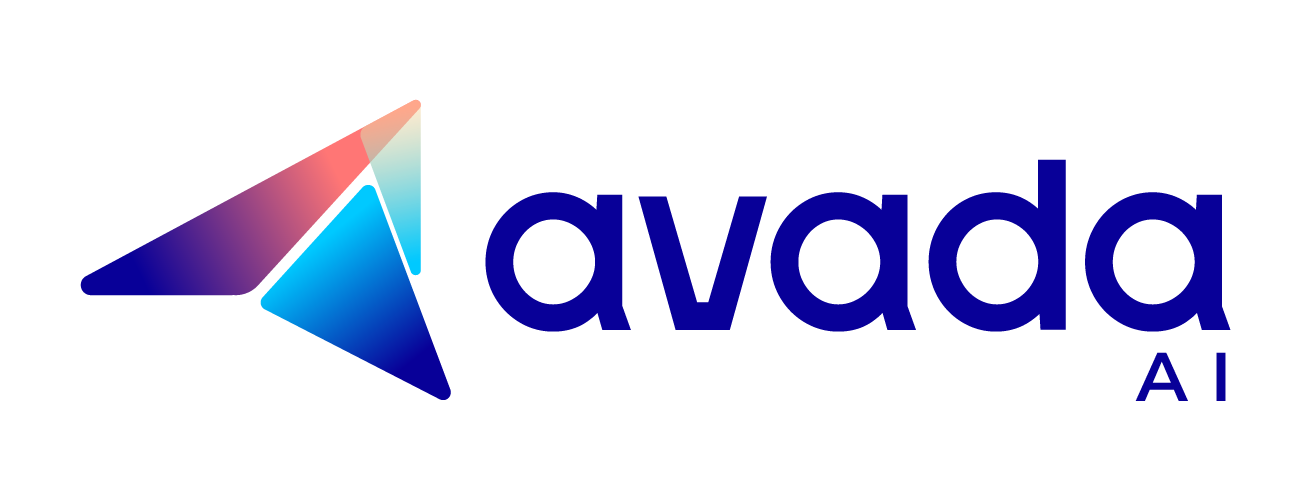How to Run ChatGPT Locally on Your PC in Three Minutes
Running ChatGPT locally offers numerous advantages like privacy, customization, and offline access. In this guide, I will show you how to set up ChatGPT on your own computer in under three minutes, giving you greater control over your AI chatbot experience.
Can ChatGPT Run Locally?
Yes, you can run ChatGPT locally on your machine, although ChatGPT is not open-source. However, you need a Python environment with essential libraries such as Transformers, NumPy, Pandas, and Scikit-learn.
After installing these libraries, download ChatGPT’s source code from GitHub. Refer to the README file with the source code for detailed compilation instructions.
How To Install ChatGPT Locally: A Step-by-Step Guild Installation
Installing ChatGPT locally opens up a world of possibilities for seamless AI interaction. Below are two methods to install ChatGPT for access:
Essential Requirements for Local Installation
Before embarking on the installation process for ChatGPT on your local system, it’s essential to ensure that you have met the following prerequisites:
- OpenAI API Client: Install the OpenAI API client, which serves as the bridge for interacting with the ChatGPT model and making API calls. You can find detailed installation instructions on the OpenAI documentation website.
- OpenAI API Key: Obtain an API key from OpenAI to authenticate your API requests when interacting with ChatGPT. To acquire an API key, you must sign up for an OpenAI account and follow the instructions to obtain your unique key.
Ensuring these prerequisites are met sets the groundwork for a smooth and successful installation of ChatGPT on your local system.
Method 1: Install the Unofficial ChatGPT App
Step 1: Visit GitHub
Start by navigating to the GitHub page of the unofficial ChatGPT app. The link is on the GitHub user’s “ChatGPT” page.

Step 2: Download the Setup
Scroll down the page and locate the download link, highlighted in red for Windows users and blue for Mac users. Click on the respective link to download the ChatGPT app setup.

Step 3: Run the Setup
After downloading the setup file, double-click it to begin the installation. Follow the prompts, clicking “Next” to continue through each step of the installation process.

Step 4: Complete Installation
After installation, check the “Launch ChatGPT” option and click “Finish” to finalize the process.

Step 5: Login or Sign Up
If you already have a ChatGPT account, click “Log in” to access the app. Otherwise, create a new account using the “Sign up” option. You can choose your preferred login method and enter your credentials accordingly.

Step 6: Access ChatGPT Dashboard
Upon successful login, you will be directed to the ChatGPT dashboard, ready to use its features.

Method 2: Turn ChatGPT Web into a Shortcut Application
Step 1: Log in or Sign up
Open your Chrome browser and visit the OpenAI website. Click the “Login” or “Sign up” button to proceed.

Enter your credentials to log in if you have an existing account. Otherwise, sign up for a new account and then log in.
Step 2: Access Chrome Settings
Once logged in, click on the three dots menu icon on the right side of the Chrome search bar.

Step 3: Navigate to More Tools
Select “Save and share” from the dropdown menu, then click “Create shortcut..” to proceed.

Step 4: Create Shortcut
Rename the shortcut to “ChatGPT” and select the “Open as window” option to create a dedicated ChatGPT shortcut.

Step 5: Access Shortcut
Search for “ChatGPT” in the Windows search bar, and you’ll find the ChatGPT icon. Click on it to launch the application.

You’ll now have ChatGPT installed locally on your desktop, with all the options readily available.
Benefits of ChatGPT for Local Use
Using ChatGPT locally offers various benefits that cater to individual preferences and requirements:
- Enhanced Privacy and Security: When ChatGPT is run locally, it operates directly on your device, eliminating the need to transmit data to remote servers. This significantly enhances privacy and security as sensitive information remains within your control.
- Customization Options: Local deployment allows for extensive customization of ChatGPT to meet specific needs. Users can tailor the system, including the user interface and features, to align with their preferences and workflow.
- Improved Responsiveness: ChatGPT operates with enhanced speed and responsiveness by leveraging local processing and memory resources. This eliminates the latency of remote server interactions, ensuring a seamless user experience.
- Reduced Dependency: With local deployment, users no longer rely on external servers or internet connectivity. This independence ensures uninterrupted access to ChatGPT’s capabilities, even in environments with limited or unstable internet access.
- Flexibility and Control: Installing ChatGPT locally grants users complete control over its functionality and operation. From adjusting settings to implementing customizations, users have the flexibility to tailor ChatGPT to suit their unique requirements.
Why You Should Know Critical Norms In Running ChatGPT Locally
Understanding critical terms and concepts in running ChatGPT locally is essential for a seamless and efficient deployment process.
Node and PyTorch

Node.js is the backbone for executing server-side code essential for ChatGPT’s functionality. Additionally, PyTorch, an open-source machine learning library, powers ChatGPT’s underlying computations, particularly in natural language processing tasks.
Understanding these key technologies is essential for grasping ChatGPT’s framework and enhancing efficiency.
API Key

A ChatGPT API Key is the authentication token granting access to ChatGPT’s functionalities. This API serves as an interface between ChatGPT and external applications.
Integrating the ChatGPT API into your applications allows for seamlessly adding ChatGPT’s advanced language processing features, broadening the scope and capabilities of your own software solutions.
HTML for User Interface

HTML plays a significant role in designing the user interface for ChatGPT applications. Understanding HTML is essential for creating interactive and visually appealing interfaces that enhance the user experience. Proficiency in HTML enables customization and optimization of the user interface to meet specific requirements and preferences.
Troubleshooting Common Installation Issues For Running ChatGPT Locally
Encountering issues during the installation or execution of ChatGPT is not uncommon. Here are some troubleshooting steps to resolve common installation issues:
- Check Dependencies: Ensure you have installed the necessary dependencies to run ChatGPT locally, including Python, PyTorch, Node.js, and more.
- Review Error Messages: Error messages provide valuable insights into the underlying issue, such as missing dependencies, permission errors, and syntax issues.
- Verify Internet Connection: Confirm that you have a stable internet connection, especially during the initial setup or when making API calls to ChatGPT.
- Update Software: Outdated software versions may contain bugs or compatibility issues that can hinder the installation or execution of ChatGPT.
- Check System Requirements: Inadequate system resources, such as insufficient RAM or disk space, can cause performance issues or installation failures.
Optimizing ChatGPT for Local Use
Implementing local customizations can significantly improve your ChatGPT experience. You can modify and tweak the system to your specific needs by running the model on your local machine.
- Improved Privacy: Since the data doesn’t leave your local machine, you have more control over your data privacy. Keeping sensitive information local mitigates the risk of unauthorized access or data breaches, ensuring greater confidentiality and security.
- Lower Latency: Locally running the model can reduce the time taken for the model to respond. Local deployment minimizes latency by eliminating the need to communicate with remote servers, resulting in faster response times and a smoother user experience.
- Offline Usage: One of the significant advantages of running ChatGPT locally is the ability to use the ChatGPT model even when you’re not connected to the internet. This offline capability ensures uninterrupted access to ChatGPT’s functionalities, regardless of internet connectivity, making it ideal for scenarios with limited or unreliable internet access.
However, it’s important to note that running ChatGPT requires a certain level of technical expertise. You need to be familiar with Python programming and have a basic understanding of machine learning models.
Additionally, you’ll need a powerful machine with a high-end GPU to run the model efficiently. Despite these challenges, the benefits of local customizations can make it a worthwhile endeavor for those seeking a more tailored ChatGPT experience.
Three Case Studies: Successful Implementations of Local ChatGPT Setups
Several organizations have successfully implemented local ChatGPT setups, demonstrating the feasibility and benefits of this approach.
Case Study 1: GoodWine – Enhanced Product Recommendations

GoodWine, an online wine store, partnered with Perspective to implement personalized product recommendations using ChatGPT. By integrating AI with visitor data from site interactions, GoodWine tailored recommendations based on individual preferences and past behavior. ChatGPT analyzed user demographics, purchase history, and wine preferences to curate personalized recommendations, improving conversion rates and increasing customer satisfaction.
Case Study 2: Ostriv – Chat with AI

Ostriv, an online clothing store, collaborated with Perspective to enhance its chatbot for customer support using ChatGPT. By training ChatGPT on product assortments and descriptions, the chatbot became more engaging and capable of answering customer queries in real-time. ChatGPT analyzed user requests and communication history to provide personalized recommendations, improving customer service experience.
Case Study 3: MammyClub – Personalized Email Marketing

MammyClub leveraged ChatGPT to optimize its email marketing campaigns. By integrating AI into the email creation process, MammyClub generated personalized emails for subscribers based on child’s age, gender, and upbringing stage.
Wrapping Up
As we conclude our exploration of local ChatGPT setups, it’s clear that integrating this powerful AI model into various business operations can yield remarkable benefits. From enhancing customer service to optimizing marketing strategies, ChatGPT offers endless possibilities for organizations leveraging AI-driven solutions.
Frequently Asked Questions: FAQs

ChatGPT’s Second Anniversary

How to Use Kayak ChatGPT Plugin to Plan Your Trip